|
|
|
CLOCK | 
|


 = ESC = ESC
|
||
| TIMER |
|
|
|
CLOCK | 
|


 = ESC = ESC
|
||
| TIMER |
 Choose your 'keyer' type, open the 'fill / key window' and drag it / them over to your second screen connected to your HDMI switcher.
Choose your 'keyer' type, open the 'fill / key window' and drag it / them over to your second screen connected to your HDMI switcher.




 Press "ON / OFF" to enable / disable the drawing mode of your video screen. Use CTRL + D to toggle this function 'ON' and 'OFF'. The 'CLEAR' button (or double-click on the rubber) erases your drawings. Keep in mind that you can't select files (e.g. for picture function) with the drawing mode enabled.
Press "ON / OFF" to enable / disable the drawing mode of your video screen. Use CTRL + D to toggle this function 'ON' and 'OFF'. The 'CLEAR' button (or double-click on the rubber) erases your drawings. Keep in mind that you can't select files (e.g. for picture function) with the drawing mode enabled.
| MACRO #1 > CTRL + 1 | MACRO #2 > CTRL + 2 | ||
|
|

|
|

|
| MACRO #3 > CTRL + 3 | MACRO #4 > CTRL + 4 | ||
|
|

|
|

|
| TIME | TOPIC | DIRECTIONS |



 Define your agenda for your session here and click on "SHOW". Use CTRL + A to toggle this function 'ON' and 'OFF'. Click here to erase cookies.
Define your agenda for your session here and click on "SHOW". Use CTRL + A to toggle this function 'ON' and 'OFF'. Click here to erase cookies.











 Fill in an ID your participants need to connect to your session and press the 'ON' button. Display the live input from users as 'chat' / 'cloud' / 'poll' in your video stream. Press 'SHOW QR' to show a QR code (disappears after 10sec.) with a link to the chat client for your participants:
Fill in an ID your participants need to connect to your session and press the 'ON' button. Display the live input from users as 'chat' / 'cloud' / 'poll' in your video stream. Press 'SHOW QR' to show a QR code (disappears after 10sec.) with a link to the chat client for your participants: 
 Send a message to the 'chat' of your video stream | send test messages to CLOUD...
Send a message to the 'chat' of your video stream | send test messages to CLOUD...





 Select the phase of the innovation process you want to highlight. Use CTRL + M to toggle this function 'ON' and 'OFF'.
Select the phase of the innovation process you want to highlight. Use CTRL + M to toggle this function 'ON' and 'OFF'.

 Fill in (HTML) text you want to show on your screen and click on "SHOW". List elements (<ul>, <ol>) will be animated: Click on the video screen to let your <li> items pop up step-wise. Use CTRL + T to toggle this function 'ON' and 'OFF'. Click here to erase cookies.
Fill in (HTML) text you want to show on your screen and click on "SHOW". List elements (<ul>, <ol>) will be animated: Click on the video screen to let your <li> items pop up step-wise. Use CTRL + T to toggle this function 'ON' and 'OFF'. Click here to erase cookies.

 Provide a Youtube video ID and click on "SHOW". These IDs can be found when you click on the "Share" button in Youtube below the video screen. Use CTRL + V to toggle this function 'ON' and 'OFF'. Click here to erase cookies.
Provide a Youtube video ID and click on "SHOW". These IDs can be found when you click on the "Share" button in Youtube below the video screen. Use CTRL + V to toggle this function 'ON' and 'OFF'. Click here to erase cookies.

 Provide an URL of a web resource and click on "SHOW". Be aware that not all web resources allow it to be displayed within an iframe (X-Frame-Options).
Provide an URL of a web resource and click on "SHOW". Be aware that not all web resources allow it to be displayed within an iframe (X-Frame-Options).




 Select the size of the picture pane and click on 'SHOW' button to open up the pane. Hit 'SHOW CTRL' in the header bar to display a (multiple) file selector on your video screen. Use CTRL + P to toggle this function 'ON' and 'OFF'. Pictures should have a type of .png or .jpg, a size of...
Select the size of the picture pane and click on 'SHOW' button to open up the pane. Hit 'SHOW CTRL' in the header bar to display a (multiple) file selector on your video screen. Use CTRL + P to toggle this function 'ON' and 'OFF'. Pictures should have a type of .png or .jpg, a size of...
Please drop us a line if you need further assistance in how to set up your equipment or use the software in your projects: support@orangehills.com. Please keep in mind that this software is not a commercial product and for INTERNAL USE ONLY.
Orange Hills™ GmbH | All rights reserved. | www.orangehills.de